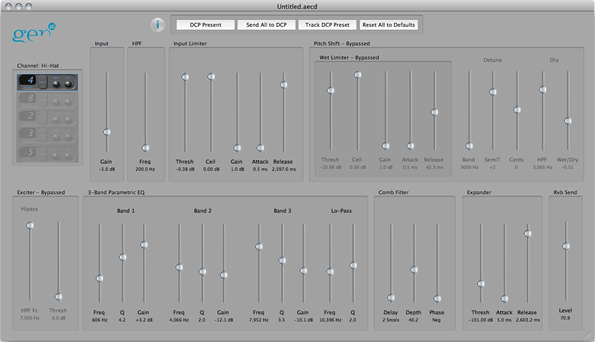
The Cymbal Editor Window
When a cymbal preset file (*.aecd) is opened in the DCP Access Tool it will open in a Cymbal Editor window. A Cymbal Editor Window allows adjustment of all the DSP parameters of one cymbal preset. It also acts as a "remote control" for the DSP in that any changes to the on-screen controls are transmitted to the connected DCP (if any) in real time so that DSP adjustments can be previewed "live". Here's what a cymbal editor window looks like - click the image for a high-resolution version
Before jumping in with cymbal DSP adjustments, it might be useful to take a look at the Cymbal Processor's DSP system block diagram:
Each of the parameters listed in the round-cornered boxes of the block dIagram has a corresponding slider control in the editor window. The layout of DSP processing blocks in the Cymbal Editor window follows the signal processing chain order, left-to-right, top-to-bottom.
The parameters shown inside the pentagonal boxes are adjusted via the DCP's front-panel knobs and do not have values stored in the preset data.
Cymbal Editor Window Controls
In addition to the DSP parameters themselves, the Cymbal Editor window includes a few controls governing its own operations. These are shown here:
Channel Selector
The Channel Selector performs different functions depending on the setting of the "Track DCP" button:
When Track DCP is off, it determines the "target" channel for any adjustments made to the DSP controls. For instance, if the Channel Selector is set to Ride, moving any of the DSP parameter sliders will affect the sound coming through the Ride channel and will not affect the sound of any other channels.
When Track DCP is on, the Channel Selector indicates the channel of the most-recently pressed button on the DCP - in other words it will indicate which channel's preset is currently reflected by the window's slider positions at that moment.
The Channel Selector also determined a cymbal preset's "Nominal Channel" when it is saved to disk. While any preset can be stored in any of the five DCP cymbal channels, the "Nominal Channel" is provided to help you remember which cymbal you designed a particular preset for. When a cymbal preset is opened from disk, the channel selector will automatically go to the preset's nominal channel. When a cymbal preset is loaded into a Set Editor window, its nominal channel will be shown in the list's "Nom Ch" column. When a cymbal preset is auditioned by double-clicking its name in a Set Editor window list, it will audition on its nominal channel if the "Audition Channel" is set to "Preset Nom".
Info Button
Clicking the Info Button opens a drawer window showing various bits of information about the preset, and also offers a "description" field in which you can enter comments about the preset. These comments are saved with the preset's information when saved to disk, but are not written to the DCP's memory when the preset is exported to the DCP.
DCP Presence Indicator
If this control is "grayed out" it means that the program is not aware of a connected DCP. If your DCP is in fact connected and this control does not become active, try unplugging and re-plugging your USB connection.
When the Presence Indicator is active, clicking on it opens the DCP Info window.
Audition Button
The Audition Button sends all of the DSP parameter values determined by the editor window's control settings to the DCP. Initially this may seem redundant since each parameter value is sent to the DCP "live" in real time as it is adjusted, but it is in fact an essential function for comparing preset sounds between different editor windows or between an editor window and a preset stored in the DCP.
Track DCP Button
The Track DCP Button causes all the DSP controls in the editor window to "track" or "follow" the stored preset values inside the DCP when the DCP's buttons are pressed. With this feature turned on, you will see the sliders and the Channel Selector move as you press the preset select buttons on the DCP. This is a great way to quickly and visually see the preset DSP settings stored in the DCP. When editing or creating your own presets, however, it should be used with caution, since pressing a button on the DCP will overwrite whatever settings are in the editor window.
Reset Button
The Reset Button sets all the DSP parameters in the editor window to their default, "most sonically neutral" positions. To reset a single control to its default value, option/alt-click the control. To reset all the parameters in one DSP processing block to their default values, option/alt-click the block's title.
Group Box Controls
You may have noticed that each DSP processing block's controls are contained within a "Group Box", like the Limiter shown here:
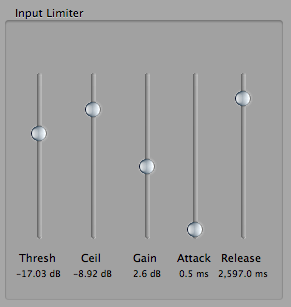
While these Group Boxes provide important visual cues about functional grouping of controls, they are also controls in and of themselves! Clicking on the title of a group box will bypass the entire DSP block (the DSP block will not process the cymbal sound) and its bypass status will be shown like this:
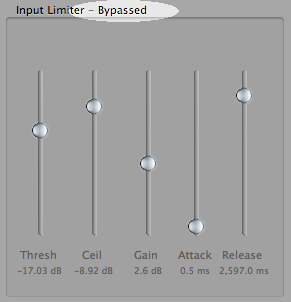
The control captions in a bypassed DSP block will be "grayed out" and the controls inoperative. To "un-bypass" a DSP block just click on its title again.
Option/Alt-clicking a groupbox title resets all the controls within that block to their default values.
Cymbal Editor DSP Parameters
Following is a description of each DSP block and its controls. A brief description will also appear on-screen at the mouse cursor if "Show Tooltips" is checked in the Help menu.
Input Gain
This is the first DSP operation performed on the signal from the cymbal pickup, and it is simply a level control. High levels of gain can lead to feedback problems so prudence is recommended.
HPF
The second block is a high-pass filter. Its primary function is to reduce any low-frequency "bleed" being picked up from other instruments. Setting its cutoff frequency higher will tend to block more low-frequency content, at the cost of making the cymbals sound "thinner".
Input Limiter
This block can have a pretty significant effect on the overall sound of an AE cymbal. Setting a low threshold, a short attack, and a long release will tend to soften the initial strike transient of the cymbal. We won't go into detail here about how limiters work but if you need to brush up here's a good introduction: http://audio.tutsplus.com/tutorials/mixing-mastering/a-beginners-introduction-to-limiters/. Note that the Ceiling and Threshold controls are linked such that Ceiling can never be set lower than Threshold. When reducing the Celing level, the slider will stop at the Threshold level, and when increasing Threshold, the Ceiling slider will be dragged along with Threshold as soon as Threshold reaches the Ceiling slider's level.
Pitch Shifter
The Pitch Shifter block is capable of very dramatic and interesting alterations of cymbal sounds but is accompanied by some limitations and caveats. Firstly, be aware that any bleed coming through a channel that has pitch shift applied is also going to be pitch shifted. So if you've got vocal monitor coming through your cymbal pickup, your vocals are going to sound a bit strange! For this reason, pitch shifted presets are probably best reserved for studio use. Secondly, while we have done our utmost to minimize latency in all the DCP's DSP, there is a bit of audible latency in the pitch shifter block. Nonetheless, the pitch shifter can be pretty awesome under the right circumstances. You'll see that it has its very own limiter, which is applied only to the "wet" or pitch shifted signal. It also has a high-pass filter, which is applied only to the "dry" or unshifted signal. The resulting two signals are mixed at the block's output with the Dry/Wet Mix control. The amount of actual pitch shift, or detune, is set by the "SemiT" and "Cents" sliders. The upper limit of cymbal frequencies to be detuned can be set to 3kHz or 6kHz via the "Band" control.
Exciter
The Exciter block adds spectral complexity to the cymbal sound by introducing a controlled amount of even-harmonic distortion. The harmonic generator is preceded by a high-pass filter whose corner frequency is adjustable.
3-Band Parametric EQ
This block should be pretty self-explanatory. Go easy on Q and Gain or feedback may occur. Note that the Gain sliders are asymmetrical: they go to -24dB (cut) but only to +12dB (boost). The result is that 0dB (flat) is not in the center of the sliders' range.
Comb Filter
This deceptively simple DSP block is very useful in introducing subtle tonal variations in cymbal sounds.
Expander
This downward expander block can be used as a traditional noise gate, or at more extreme settings, to get deliberately "gated"-sounding effects.
Reverb Send
Each channel's reverb send level is set on a preset-by-preset basis. The overall reverb return level of the whole system is set by the DCP front panel Reverb knob.
See also: Editing Presets