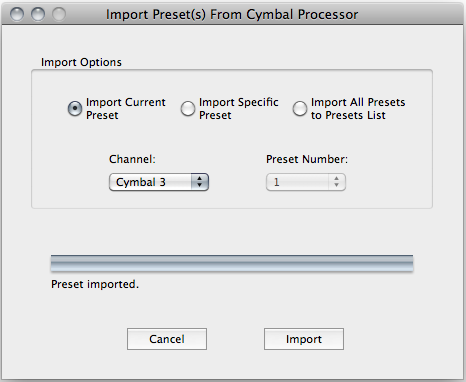
Importing Presets from Your DCP
Importing presets can provide a convenient way of using the factory presets as a starting point for your own customized presets.
To import a preset or presets, open an Import window by selecting "Import Preset(s) from Cymbal Processor" from the File Menu, or by entering the keyboard shortcut cmd-M.
The Import Window provides three options:
If Import Current Preset is selected, the Preset Number pop-up menu will be disabled since the number of the preset to be imported will be determined by the DCP itself. For example, in the screenshot below, preset 1 is currently selected in the connected DCP's Cym-3 channel. The Preset Number pop-up is disabled. The Preset Number shown in the pop-up will update if the Cym-3 preset select buttons on the DCP are pressed, or if the Channel pop-up is used to select a different channel.
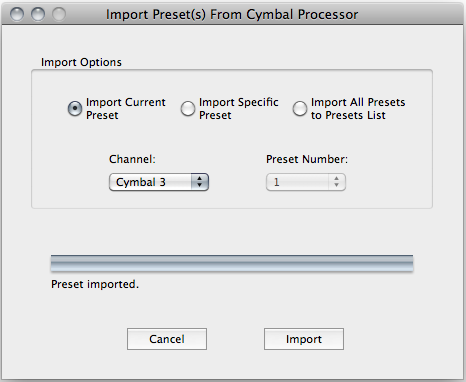
If import Specific Preset is selected, both pop-ups are enabled and used to determine the preset to be imported. The DCP's preset number(s) shown on its LED's are ignored.
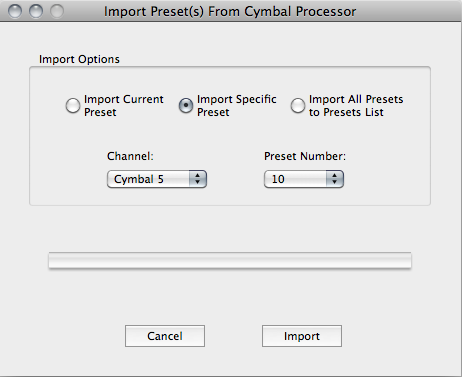
If Import All Presets to Presets List is selected, all presets in the DCP (cymbal, reverb, and kit) will be imported as one .aecc file.
Once you've selected the preset or presets you want to import, click the Import button. Don't click on any windows or menus while the import is in progress. The selected preset(s) will be downloaded from the DCP and opened in an appropriate Editor window: Cymbal, Reverb, or Set Editor.
See also: Gen-16 File Types