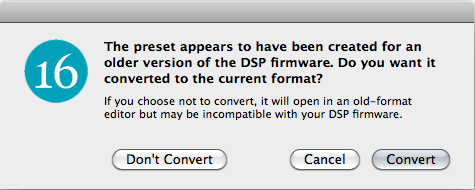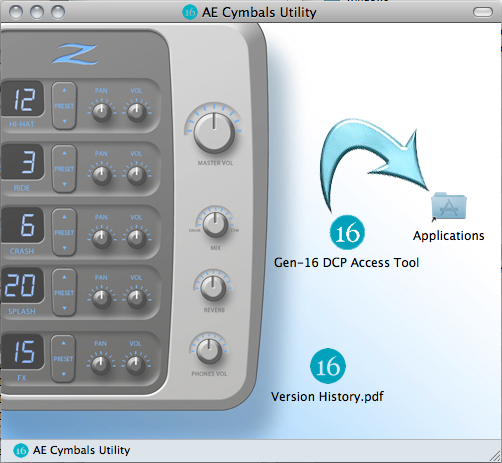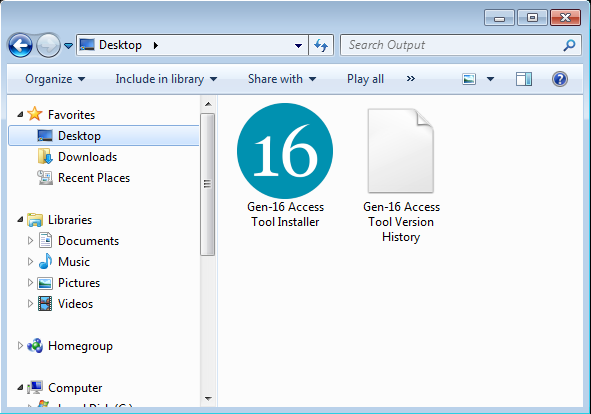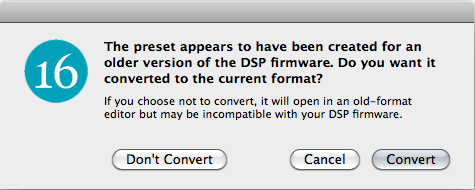Installation and Supported File Types
Note: Many of the features of version 3 of the Access Tool require DCP firmware version 2.0 or higher. Please be sure to upgrade your DCP's firmware if necessary.
Installation
If you haven't done so already, download the Gen-16 DCP Access Tool application for Mac OS here or for Windows here.
Mac OS Installation
If the disk image file hasn't automatically mounted itself, double-click the downloaded file "aecu.dmg" to mount the disk image. It will open in a window like this:
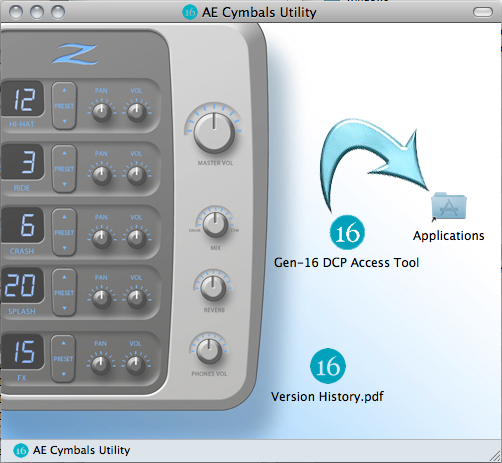
Drag the Gen-16 DCP Access Tool application to the alias of your Applications folder that's provided in the window, or to any other location on your hard drive. After you've copied the application (and Version History if desired) to your hard drive, the disk image can be unmounted and the "aecu.dmg" file discarded.
Windows Installation
Un-zip the downloaded file "aecu.zip". It will decompress into a folder called "aecu", which will contain a version history PDF file and an installer file. Launch the installer file by double-clicking and follow the on-screen installation instructions. the installer will create a folder called "Gen-16 Access Tool" and in it place the Gen-16 Access Tool.exe executable file, a folder containing the DLLs it needs, and a Windows help file, Gen-16 Access Tool.chm. The default location for this folder is in the Program Files directory but you may choose to locate it elsewhere. The files inside the "Gen-16 Access tool" folder must remain together in the same folder.
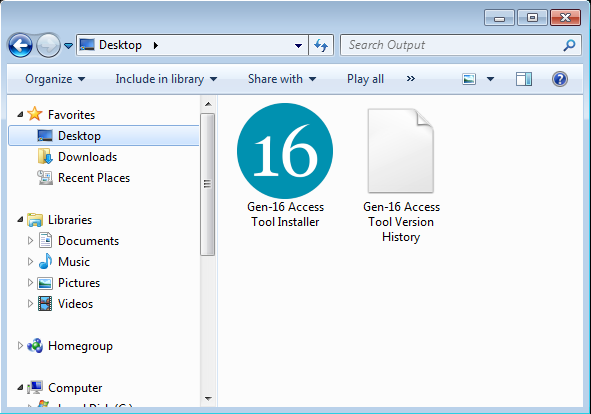
The Access Tool when first run automatically creates one file, "Gen16AEC.plist", containing the application's user preferences. This is created inside a folder named "Zildjian", and under MacOS is located at
user:Library:ApplicationSupport:Zildjian:Gen16AEC.plist
under Windows XP the preferences file is located at
user\Application Data\Zildjian\Gen16AEC.plist
and under Windows 7/8 it will be at
user\AppData\Roaming\Zildjian\Gen16AEC.plist
Gen-16 File Types
The AE Cymbal System supports the following file types:
A firmware upgrade file can contain DCP firmware (including cymbal, reverb, and kit presets), DCP bootloader firmware, DSP firmware, or any combination of these.
- Cymbal DSP Preset: *.aecd
A cymbal preset file contains the DSP parameters for one cymbal preset.
- Reverb DSP Preset: *.aecr
A reverb preset file contains the DSP parameters for one reverb preset.
A Presets Set file contains a number of cymbal, reverb, and kit presets (up to 99 of each cymbal, 99 reverbs, and 99 kits)in specific order, all combined into one file so that entire "sets" can be exported to the DCP en masse.
Opening Files
As with most applications, files can be opened using any of several methods: via File -> Open or File-> Open Recent, by double-clicking the file, or by dragging the file to the application's icon in the Mac OS Dock. Files and folders of files can be dragged from the desktop to preset lists in the Set Editor window. Upgrade files can also be opened by clicking the Load File button in a Firmware Upgrade window.
DSP Firmware and Presets Compatibility
IMPORTANT NOTE: Presets created for DSP firmware1.4x are not compatible with DSP firmware 1.5x, and Gen-16 Access Tool 3.x must be used once DSP firmware 1.5x has been installed in the DCP. Unpredictable (and probably bad) sound will result if 1.4x - formatted presets are used with 1.5x DSP firmware.
When upgrading from DSP 1.4x to 1.5x you should select "Install the update's presets and discard mine" or "Install the update's presets but save mine first" when the upgrade options window appears. 1.4x presets can be converted to the new 1.5x format by simply opening them individually in Access Tool 3.x; you will be given the option to convert the preset to the 1.5x format: